Set up Batch Direct Printing
Before you begin, set ‘system.print.mail.batchdirectprint.enabled’ to ‘true’.
-
Open an existing Mailbox.
-
In the Properties tab, look for Batch Direct Print checkbox and click it.
-
When the Batch Direct Print is checked, the File Upload, Upload, and Show Saved Data buttons will be enabled. Click Upload to upload a .CSV file.
-
The contents of the CSV file must be in this format: ‘Fax Number,Printer Address’
For example:
1234555,10.1.1.20
1234556,10.1.1.21
1234556,10.1.1.22
-
After the CSV file has been uploaded, you can check the uploaded batch file when you click Show Saved Data button.
A screen similar to the following will be displayed.
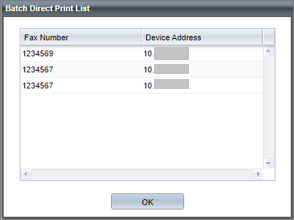
-
Click [OK].
If this Batch Direct Print is enabled, the Print by Mail default ‘Direct Print’ option will be disabled.
